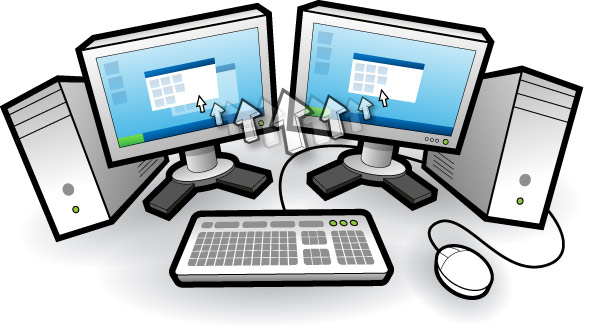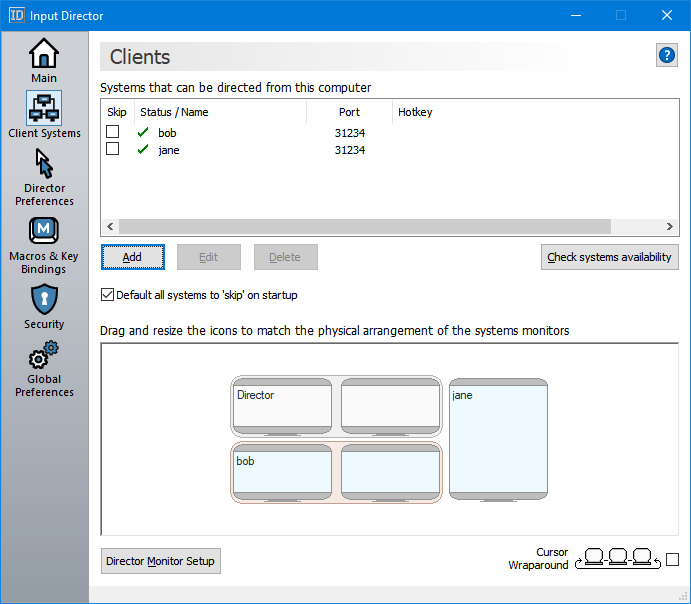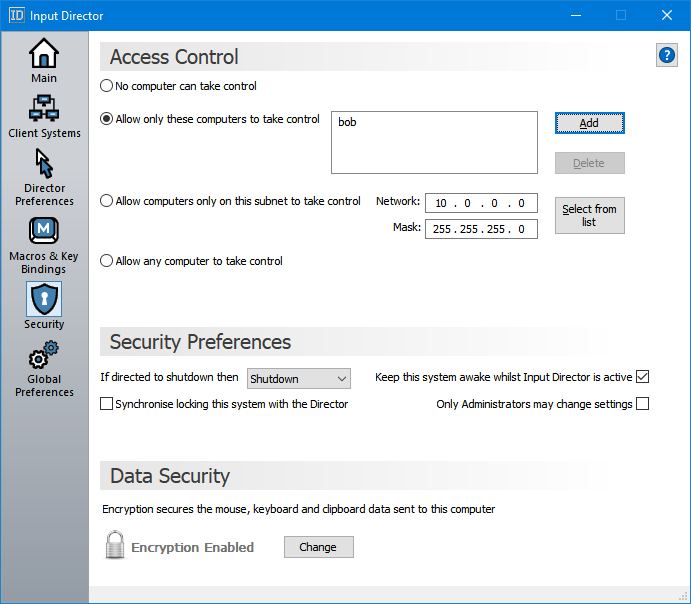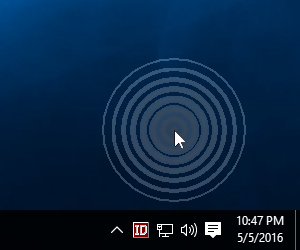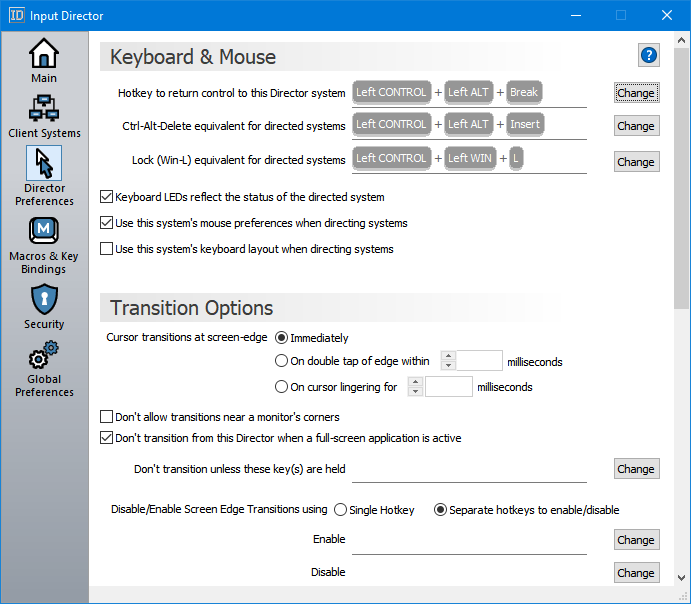Ibyiciro byo hejuru
- Bootable USB Creators
- Miscellaneous Software
- IDE Software
- GIS Software
- Data Recovery Software
- VPN Software
- Database Management Software
- Web Browsers
- CAD Software
- Video Playing Software
- PDF Editors
- Browser Plug-ins
- Programming Languages
- Android Emulators
- File Managers
- Download Managers
- Video Editing Software
- Disk Space Analyzers
- SSH Client Software
- Application Launchers
- Image Editing Software
- Disk Formatting Software
- 3D Modeling Software
- File Synchronization Software
- Remote Desktop Software
- Messaging Software
- Rescue Disk Software
- Audio Mixing Software
- Digital Audio Workstation Software
- Mouse Cursor Software
Input Director 2.3
Windows
| Igiciro | Ubuntu |
| Inyandiko | 2.3 |
| Itariki yo Gusohora | November 4, 2024 |
| Umwanditsi | Input Director - https://www.inputdirector.com |
| Ibisobanuro by'umwanditsi | |
Input Director is a Windows application that enables controlling multiple Windows systems with the keyboard/mouse attached to one of the computers.
Easy to Use
- Easy to follow installation and usage guides - setup only takes a few minutes
- Tell Input Director how your monitors are positioned simply by dragging them to the correct spot on the monitor grid:
- Multi-monitor support
- Shared Clipboard - copy and paste between computers (including files!)
- Compatible with Windows 10, Windows 8/8.1, Windows 7, Windows 2008, Windows Vista, Windows 2003 and Windows XP(SP2)
- Transitioning control to another computer is a simple as moving your cursor off the screen on one computer for it to jump to the other
- Able to control a computer without needing to login to it first
- Supports Windows fast user switching
- Compatible with Windows User Account Control pop-ups
Manage all your computers at once
- Simultaneously lock all computers
- Synchronise the screensavers across your computers
- Synchronise shutdown of your system (or individually configure whether a computer goes to standby, hibernate or shuts down)
Security
- Encrypt network data between Input Director controlled computers using AES with a 128, 192 or 256bit key
- Lock down the Input Director configuration so that only System Administrators may make changes
- Systems can limit which master systems can control them by host name, ip address or network subnet
Transition Features
- Ripples surround the cursor for a few seconds after transitioning to help the eye follow the cursor from one computer to another:
- Transitioning using the mouse can be setup to occur:
- Immediately when the cursor hits the edge of the screen
- If the screen edge is double tapped by the cursor
- If the cursor momentarily pauses at the edge of the screen
- Can be configured to limit transitions near the corners of computer monitors to avoid accidental slippage between systems
- Can also set a key (or keys) that must be held down to permit transitions between systems
- Hotkeys can be setup to switch control to a specific computer or move to the next computer to the left or right
Keyboard and Mouse Features
- Choose to use your mouse (speed, button order) preferences when directing another system
- Supports different keyboard layouts
- The keyboard LEDs (Caps Lock, Scroll Lock and Num Lock) reflect the status of the computer being controlled
- Mirror input - Broadcast mouse gestures and/or keyboard input to all computers simultaneously
- Keyboard macros - record a sequence of keystrokes that can then be run by hotkey. Macros can be broadcast to all computers, played on the system being controlled, or tied to a particular computer
- Key bindings - permanently bind a key to another key on a specified system