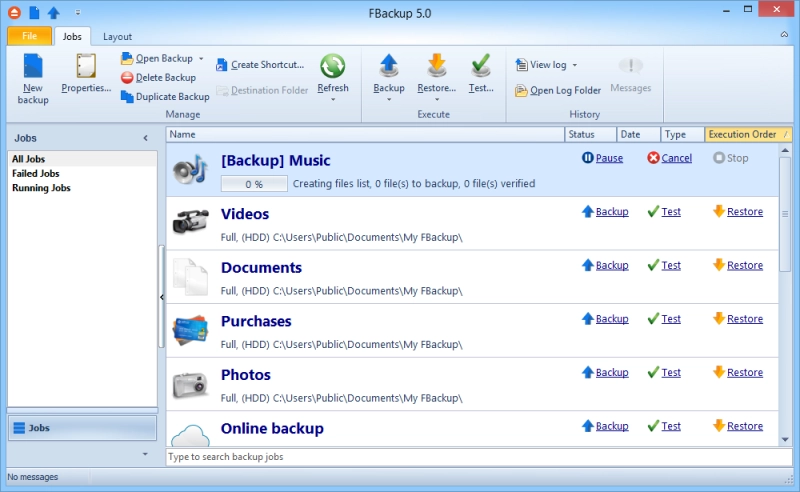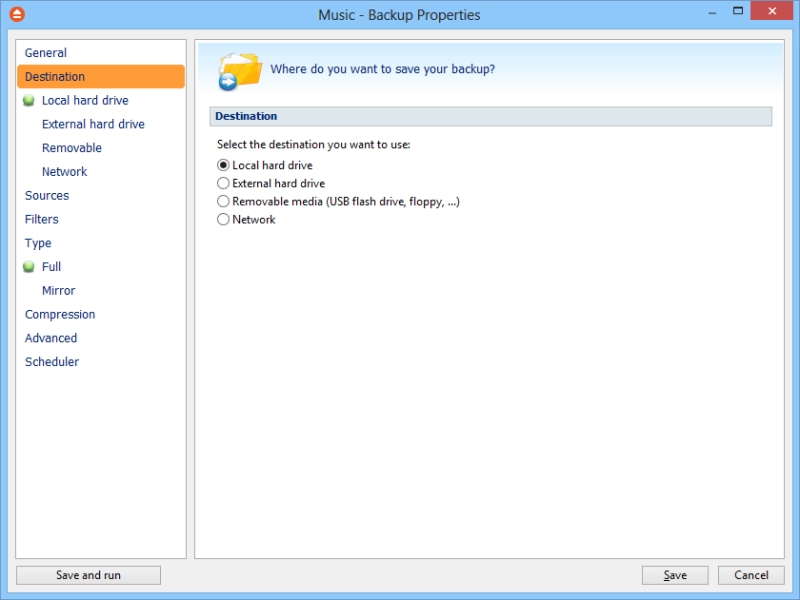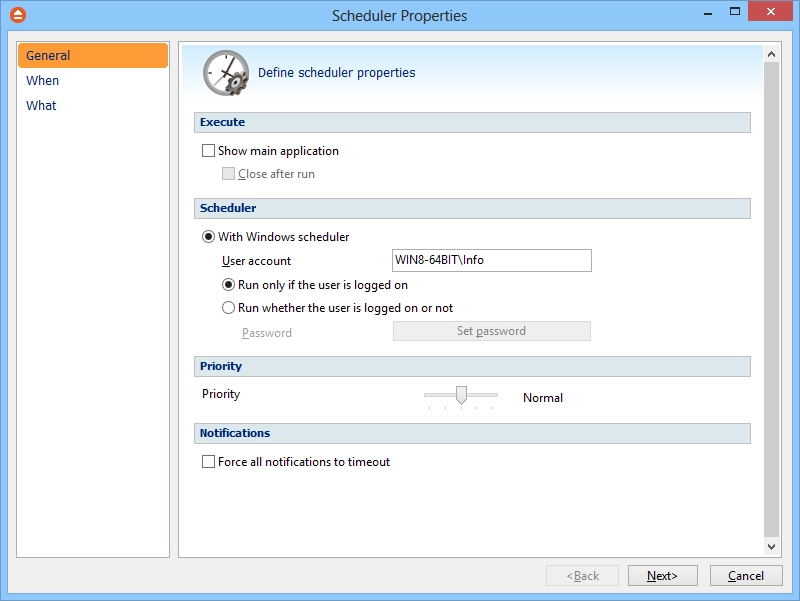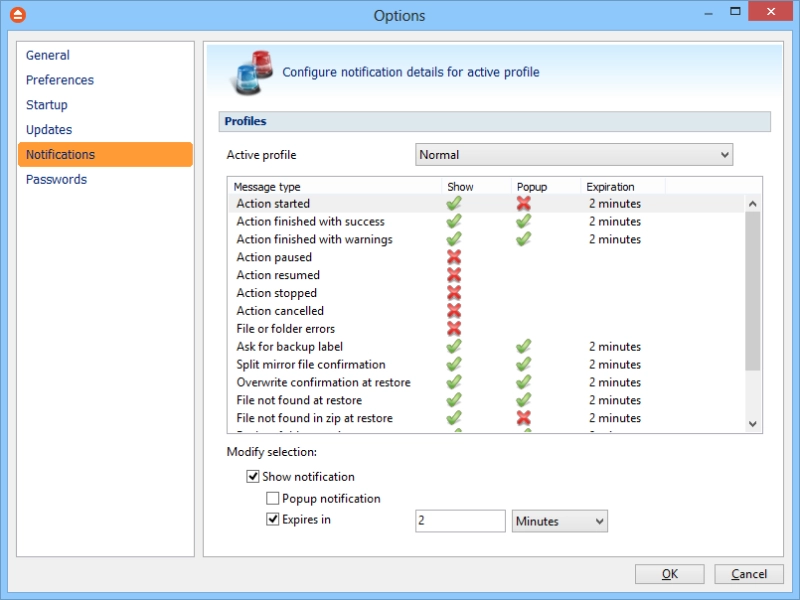Fbackup 9.9.943
| fbsetup-full.exe | 101.55 MB |
| Price | Free |
| Version | 9.9.943 |
| Release Date | December 6, 2024 |
| Publisher | Softland - http://www.fbackup.com |
| Publisher's Description | |
FBackup is freeware backup program for Windows. FBackup protects your important files and folders from partial or total loss by automating backup tasks, password protecting and compressing it to save storage space. Using FBackup you can easily backup to any local or network drive or to external drives (such as USB drives).
FBackup can backup open/locked files and it can perform full and mirror backups (backup type that does not compress the files). When defining a backup you can also set file filters and schedule the backup for automatic execution.
Main Features
-
It’s free for personal and commercial purposes
FBackup is a backup software free for both commercial and personal use. This means that you can save some money by not having to buy another backup program.
-
Automatic backups
You define a backup job, set it to run automatically, and forget about it. FBackup will automatically run the backup at the scheduled date, so you have the benefits not only of having your data protected, but you'll also save precious time.
-
Backup with standard zip compression
When using "full backup", the sources will be archived using standard zip compression. FBackup uses ZIP64 compression, which means that it can create zip files over 2GB in size. Also, you can password protect your backup zip files.
-
Exact copies of files
If you don't want to have the files stored in one zip file, FBackup can make exact copies of the backup sources using "mirror backup". Since FBackup will also back up empty folders, you can use this backup type to create in the destination a "mirror" copy of the original files. So it's not only a file backup software.
-
Easy to use
If you don't want to have the files stored in one zip file, FBackup can make exact copies of the backup sources using "mirror backup". Since FBackup will also back up empty folders, you can use this backup type to create in the destination a "mirror" copy of the original files. So it's not only a file backup software.
-
Run actions before/after backup
For each backup job, you can define an action to execute before or after the backup. For example, you can select "Clear backup" before the backup runs, so that all the previous backed up files will be cleared before loading the new ones. As an after-backup action, you can set it to stand by, log off, hibernate or even shut down the computer once the backup has successfully finished.
-
Automatic updates
FBackup automatically checks for updates weekly, so you'll know when a new version is released. The option to check for updates can be disabled, but we recommend that it is enabled so that FBackup will be up-to-date.
-
Multiple backup destinations
By default, your backups will be stored on the local Windows partition. To be sure you have a secure backup, we highly recommend you to store the backups on other destinations supported by FBackup (such as an external USB/Firewire drive, or on a mapped network drive). This way, if your computer suffers a hardware failure, you'll have your data safe on an external location.
-
Backup plugins
You can load plugins for backing up or restoring specific program settings or other custom data (like game saves, email data, etc.). Once loaded in FBackup, these plugins will list the sources needed to be backed up for that particular program in "Predefined Backups".
-
Backup open files
If a file is in use by another program at the time of the backup, FBackup will still be able to back up that file, because it uses the Volume Shadow Service that Windows provides. So, as long as you're using Windows 8, 7, Vista, XP, 2008/2003 Server (32/64-bit), FBackup will back up those open files. As an example, you will be able to back up your Outlook emails and settings without closing the program first.
-
Multi-language
You can choose a language for the user interface from the languages currently supported. If you want to help us translate the website or its interface into another language.