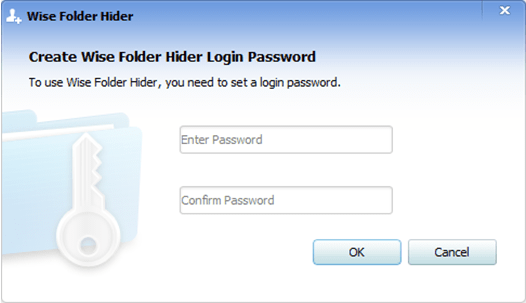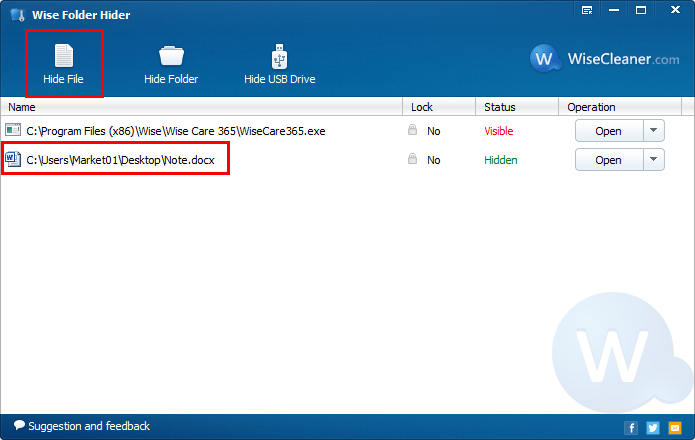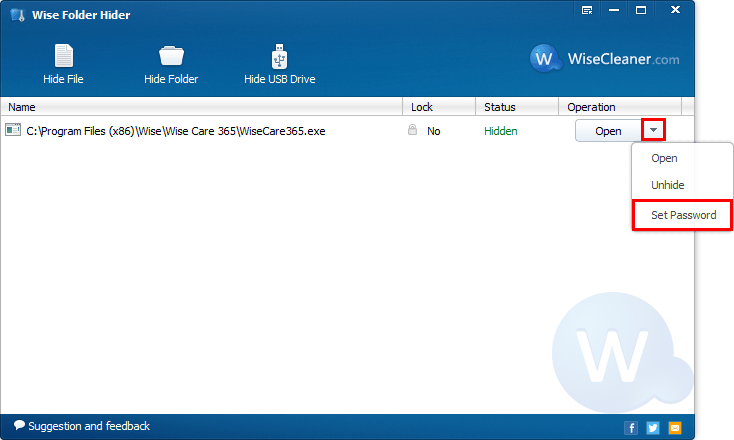- Bootable USB Creators
- Miscellaneous Software
- GIS Software
- IDE Software
- Web Browsers
- Data Recovery Software
- Download Managers
- CAD Software
- Video Playing Software
- PDF Editors
- Database Management Software
- Android Emulators
- Messaging Software
- Video Editing Software
- VPN Software
- Image Editing Software
- 3D Modeling Software
- Digital Audio Workstation Software
- PDF Readers
- File Managers
- Disk Formatting Software
- SSH Client Software
- Browser Plug-ins
- Product Key Finders
- Shooter Games
- 3D Model Viewing Software
- Disk Space Analyzers
- Remote Desktop Software
- Programming Languages
- Backup Software
- Digital Art Software
- Racing Games
- Audio Mixing Software
- File Synchronization Software
- Antivirus Software
- Live Stream Software
- Rescue Disk Software
- Mouse Cursor Software
- System Optimizers
- Strategy Games
- 2D Animation Software
- PDF Tools
- Benchmark Software
- System Information Software
- Application Server Software
- Network Monitoring Software
- Multiple Monitor Management Software
- FTP Server Software
- Virtualization Software
- Keyboard Manager Software
Wise Folder Hider Free 5.0.3
| Price | Free |
| Version | 5.0.3 |
| Release Date | December 27, 2023 |
| Publisher | WiseCleaner - http://www.wisecleaner.com |
| Publisher's Description | |
Wise Folder Hider is designed to password-protect your folders and files from being seen, read or modified by the priers. It provides enhanced security for files and folders on your Windows PC, blocking the unauthorized access of your private files or folders. It is an ideal utility for those who are concerned about the security of their personal data.
Wise Folder Hider offers users an optional higher level of security. Users can set a second password for each of the files and folders hidden by Wise Folder Hider. For those who have some real confidential files, they can rest assured knowing that their hidden files are double secured.
Different from other folder hiders, when it comes to modifying a hidden file or folder, users don’t have to unhide it, edit it, and then hide it again. A single click of the ‘Open’ button will open the hidden file or folder, so it becomes visible to you. Then you can edit or modify it like it has been unhidden. When you are done editing, close the program and the file or folder will become hidden again automatically, saving you extra steps. This amazing feature comes in handy when you hide some files that you use or edit frequently.
The interface of Wise Folder Hider is very intuitive. Even a first timer can get the hang of it in a minute. Better yet, while installing this program, an item called ‘Hide File/Folder with Wise Folder Hider’ is automatically added to the context menu. Users can hide files or folders by right-clicking them without launching Wise Folder Hider.
Wise Folder Hider is freeware that allows you to hide files or folders (64 and 32-bit) in your Windows system. It has been developed and fully tested to work great on Windows 8&8.1 and other Windows operating systems, from Windows XP and up. No matter what you own - a desktop or a laptop.