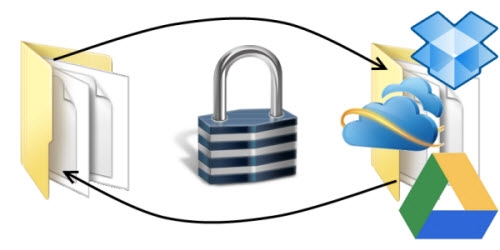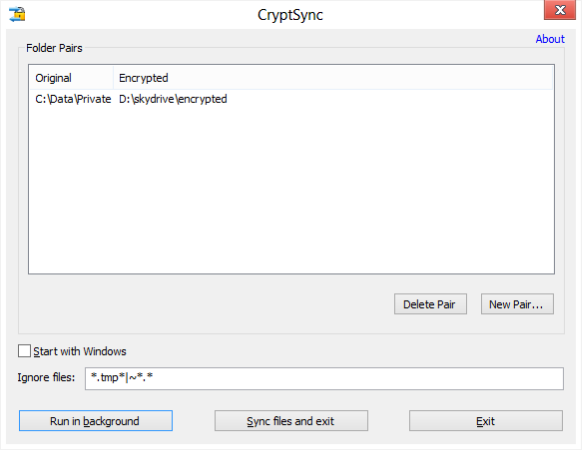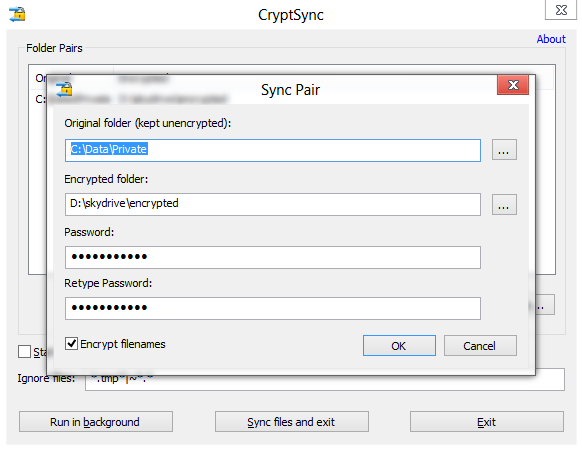- Bootable USB Creators
- Miscellaneous Software
- IDE Software
- GIS Software
- VPN Software
- Database Management Software
- Data Recovery Software
- Web Browsers
- CAD Software
- PDF Editors
- Browser Plug-ins
- Video Playing Software
- Programming Languages
- Android Emulators
- SSH Client Software
- Download Managers
- File Managers
- Disk Formatting Software
- Disk Space Analyzers
- Video Editing Software
- Image Editing Software
- 3D Modeling Software
- Mouse Cursor Software
- Application Server Software
- Messaging Software
- File Synchronization Software
- Remote Desktop Software
- Digital Audio Workstation Software
- Audio Mixing Software
- Rescue Disk Software
CryptSync 1.4.10
| मूल्य | नि:शुल्क |
| संस्करण | 1.4.10 |
| रिलीज मिति | October 28, 2024 |
| प्रकाशक | Stefans Tools - https://tools.stefankueng.com/ |
| प्रकाशकको विवरण | |
CryptSync is a small utility that synchronizes two folders while encrypting the contents in one folder. That means one of the two folders has all files unencrypted (the files you work with) and the other folder has all the files encrypted.
The synchronization works both ways: a change in one folder gets synchronized to the other folder. If a file is added or modified in the unencrypted folder, it gets encrypted. If a file is added or modified in the encrypted folder, it gets decrypted to the other folder.
This is best used together with cloud storage tools like SkyDrive, DropBox or Google Drive.
If you want to use such cloud storage for backups, it's a good idea to keep your private data really private. That means only uploading encrypted files to make sure no one else can access your data. Because even if the companies behind the cloud storage guarantee your privacy, it's always possible that your account gets hacked: so make sure you use a different password to encrypt the data with CryptSync than you use to login to your cloud storage provider!
If you want to backup and encrypt your files to more than one cloud storage (just to be safe), you can do that as well: just set up two sync pairs with the original folder being the same for both pairs.
CryptSync works by synchronizing folder pairs. One folder is called the original folder: that's where your unencrypted files are stored and where you work with your files. The second folder of such a pair is the encrypted folder which is where the files get copied from the original folder and encrypted. The encrypted folder is usually located somewhere inside your cloud storage sync folder.
The encryption is done using 7-Zip, which also compress them at the same time. That means you not only get encryption but also compression for free, which reduces the storage space you use in the cloud.
That also means that if you ever need to access your encrypted files directly from the cloud, you can save them locally and just open them with 7-Zip or other compression tools. Of course you'will then be asked to provide the password you used with CryptSync to open that file.