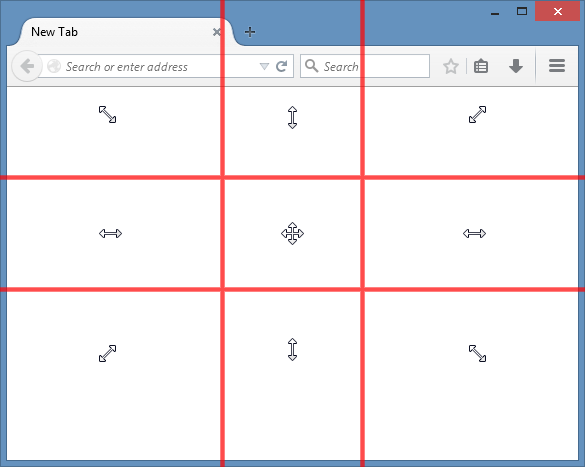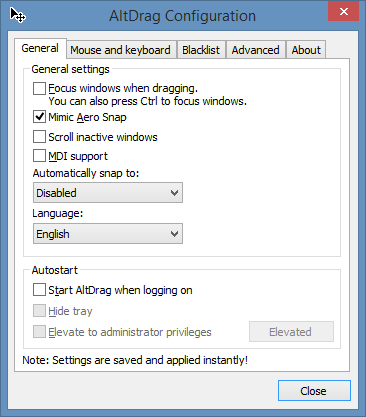Top Categories
- Bootable USB Creators
- Miscellaneous Software
- GIS Software
- IDE Software
- Web Browsers
- Data Recovery Software
- Download Managers
- CAD Software
- PDF Editors
- Video Playing Software
- Android Emulators
- Database Management Software
- Messaging Software
- Video Editing Software
- VPN Software
- Image Editing Software
- 3D Modeling Software
- Digital Audio Workstation Software
- File Managers
- PDF Readers
- Disk Formatting Software
- SSH Client Software
- Browser Plug-ins
- Product Key Finders
- 3D Model Viewing Software
- Shooter Games
- Disk Space Analyzers
- Programming Languages
- Remote Desktop Software
- Backup Software
- Digital Art Software
- Racing Games
- Audio Mixing Software
- File Synchronization Software
- Antivirus Software
- Live Stream Software
- Rescue Disk Software
- System Optimizers
- Mouse Cursor Software
- Strategy Games
- 2D Animation Software
- PDF Tools
- Benchmark Software
- System Information Software
- Application Server Software
- Network Monitoring Software
- Multiple Monitor Management Software
- FTP Server Software
- Virtualization Software
- Keyboard Manager Software
AltSnap 1.64
Windows
| Price | Free |
| Version | 1.64 |
| Release Date | November 13, 2024 |
| Publisher | AltSnap - https://github.com/RamonUnch/AltSnap |
| Publisher's Description | |
AltDrag gives you the ability to move and resize your windows in a new way. When AltDrag is running, you can simply hold down the Alt key and then click and drag any window.
This behavior already exists in Linux and other operating systems, and AltDrag was made with the mission to copy that behavior to the Windows platform.
Tricks you should know about
- While dragging windows, press the Shift key to make the window snap to other windows.
- AltDrag will not bring windows to front by default. Press Ctrl to bring the window to front, or configure AltDrag to do that automatically in the settings.
- AltDrag will mimic Aero Snap by default, so try dragging windows to the edges of your monitor. Corners work too!
- You can press the resize action (right mouse button by default) while dragging windows to toggle their maximized state.
- If you use multiple monitors, you can hold Ctrl while dragging to trap the window within the current monitor. This is particularly useful if you want to Aero Snap at edges between monitors.
- If you drag a maximized window from one monitor to another, the window will automatically be maximized on arrival. You can press Ctrl to temporarily disable this behavior without releasing the mouse button.
- If you have automatic snapping enabled, you can temporarily disable it by pressing the space bar while dragging.
- If you use the scroll wheel to change the volume, you can hold shift to increase the rate the volume is changed. If you use the scroll wheel to change the transparency, you can hold shift to decrease the rate the transparency is changed.
- If you have Scroll inactive windows enabled, you can hold the Shift key to scroll horizontally. Note that this relies on that the program has support for normal horizontal mouse wheel scrolling, which not all programs have.
- If you can’t move a particular window, try elevating AltDrag. Normal programs can’t interact with programs that are started with administrator privileges.
- You can run multiple instances of AltDrag if you configure AltDrag.ini. This is useful if you e.g. want Alt+LMB to move windows and Ctrl+LMB to resize windows.