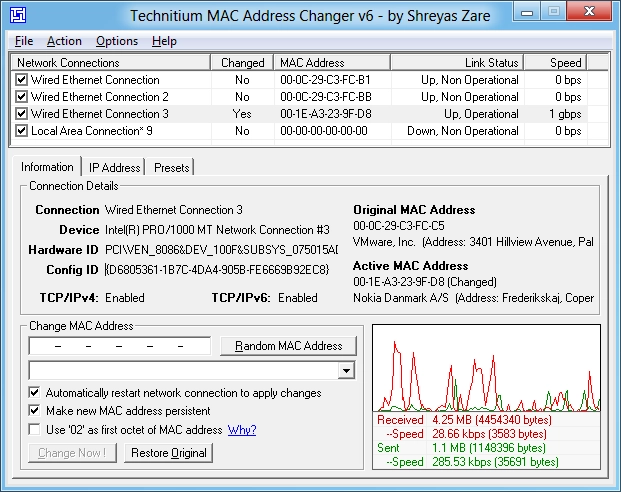Technitium MAC Address Changer 6.0.7
| TMACv6.0.7_Setup.zip | Installer | 2.11 MB |
| Price | Free |
| Version | 6.0.7 |
| Release Date | November 23, 2015 |
| Publisher | Technitium - https://technitium.com |
| Publisher's Description | |
Technitium MAC Address Changer allows you to change (spoof) Media Access Control (MAC) Address of your Network Interface Card (NIC) instantly. It has a very simple user interface and provides ample information regarding each NIC in the machine. Every NIC has a MAC address hard coded in its circuit by the manufacturer. This hard coded MAC address is used by windows drivers to access Ethernet Network (LAN). This tool can set a new MAC address to your NIC, bypassing the original hard coded MAC address. Technitium MAC Address Changer is a must tool in every security professionals tool box.
Features
- Works on Windows 7 & 8 for both 32-bit and 64-bit.
- Enhanced network configuration presets with IPv6 support allow you to quickly switch between network configurations.
- Allows complete configuration of any network adapter.
- Command line options with entire software functionality available. You can select a preset from specified preset file to apply directly.
- Update network card vendors list feature allows you to download latest vendor data (OUI) from IEEE.org.
How Does It Work?
This software just writes a value into the windows registry. When the Network Adapter Device is enabled, windows searches for the registry value 'NetworkAddress' in the key HKEY_LOCAL_MACHINE\SYSTEM\CurrentControlSet\Control\Class\{4D36E972-E325-11CE-BFC1- 08002bE10318}\[ID of NIC e.g. 0001]. If a value is present, windows will use it as MAC address, if not, windows will use the hard coded manufacturer provided MAC address. Some Network Adapter drivers have this facility built-in. It can be found in the Advance settings tab in the Network Adapter's Device properties in Windows Device Manager.
How To Change MAC Address
- Starting MAC address changer will list all available network adapters.
- Select the adapter you want to change the MAC address. You will get the details of your selection below.
- In the Information tab, find the Change MAC Address frame. Enter new MAC address in the field and click Change Now! button. You may even click Random MAC Address button to fill up a randomly selected MAC address from the vendor list available.
- To restore the original MAC address of the network adapter, select the adapter, click Restore Original button in the Change MAC Address frame.
NOTE: This tool cannot change MAC address of Microsoft Network Bridge. Network Bridge will automatically use the original MAC address of the first NIC added into bridge with the first octet of MAC address set to 0x02.