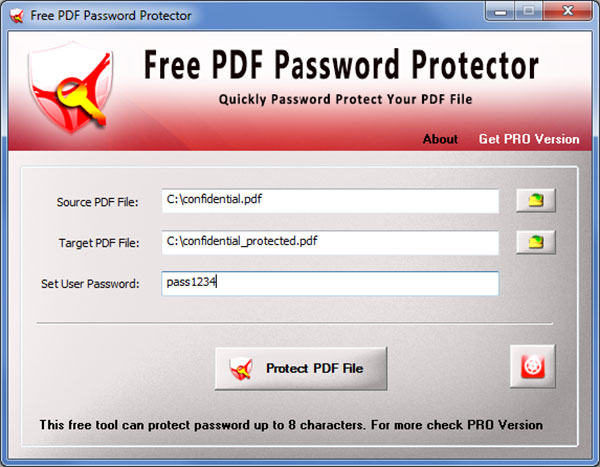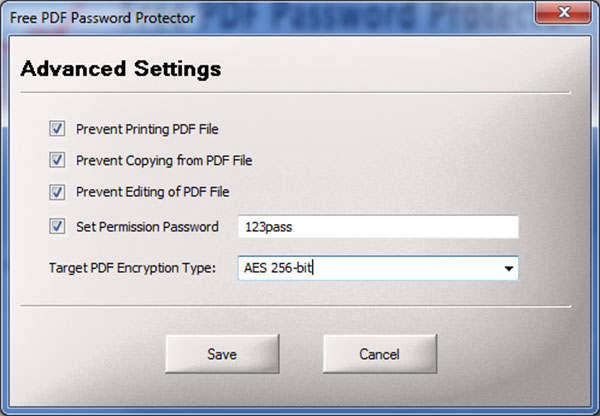Free PDF Password Protector 9.0
| FreePDFPasswordProtector.zip | 3.87 MB |
| Price | Free |
| Version | 9.0 |
| Release Date | October 25, 2023 |
| Publisher | SecurityXploded |
| Publisher's Description | |
Free PDF Password Protector helps you to instantly password protect your PDF file and prevent others from copying, editing, printing etc.
With a click of button, you can use this PDF Password Locker to protect any of your sensitive/private PDF documents.
You can also use Advaned Settings to specify PDF encryption type (RC4, AES) based on target security level and compatibility.
In addition to this, it also helps you set restrictions to prevent others from Printing, Copying or Editing of target PDF file. Also you can set 'Owner or Permission Password' to stop anyone from removing these restrictions.
Features
- Password Protect or Lock PDF file with a click of button
- Lock PDF file with Password (User and Permission Password)
- Supports all versions of PDF files (v1.0 to 2.0)
- Supports all the PDF Encryption methods - RC4, AES (128-bit, 256-bit)
- Protect PDF file with restrictions to prevent copying, editing, printing etc
- Advanced Settings to customize various PDF protection options
- Right click context menu to quickly password protect PDF file
- Very easy to use with simple GUI application
- Support for local Installation and uninstallation of the software
PDF Password Secrets
A protected PDF Document may have 2 kind of Passwords. User Password (Open Passwrod) & Owner Password (Permission Password).
User Password: It is required to open the protected or secure PDF file.
Owner Password: Owner password is protect the restrictions (Copying, Printing, Signing, Editing) imposed on the PDF file. These restrictions are protected with so called Owner Password so that no one else can change it.
Generally you can protect your sensitive PDF files with normal password (user/document open password).
However if you want to set advanced restrictions such as copying/printing etc then you also need to set 'Owner Password' to prevent anyone removing these restrictions. You can easily set these restrictions along with password using 'Advanced Settings' dialog in PDF Password Protector.